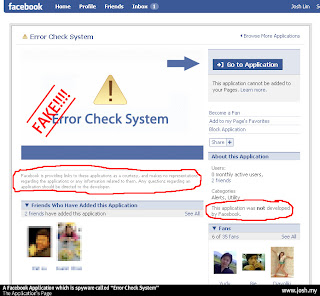
The latest threat encircling Facebook is a rogue application dubbed "Distracting Beach Babes." The application compromised the security of thousands of users' accounts by way of status messages that appear to be from friends but when the users click through on the link, they're asked to give an application permission to run. The app then tells users they must update their "FLV player" before they can see the video. Those who attempt to do so are redirected to another page where malware is installed on their computer.
This is hardly the first rogue application to take advantage of Facebook's automated app approval systems. In fact, only days ago, a similar attack take place. This one was a link to what was purportedly the "sexiest video ever!".
This particular application led to a very busy weekend for anti-virus firms, indicating a major push by rogue Facebook apps. There anti-malware software blocked more than 30,000 rogue Facebook applications, more than three times the rate of rogue anti-spyware.
In other words, the new anti-malware wave won't be coming from email, IM or other random websites users are tricked into visiting. It will come from your Facebook friends.




